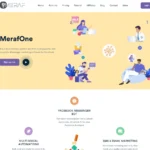
MerafOne
September 3, 2024Sessner
From: $4.99 / month
A Multi-Session Manager that is 100% local and private.
Use multiple accounts on any website simultaneously across Edge, Brave, Opera, and Vivaldi — with isolated sessions, privacy, and simplicity.
Sessner – Multi-Session Manager Made for Chromium Browsers | 100% Local, 100% Private
📑 Table of Contents
📖 What Is This?
Sessner – Multi-Session Manager is a Chromium browser extension that lets you use multiple accounts on the same website at the same time – without the hassle of browser profiles or constantly logging in and out. Compatible with Edge, Brave, Opera, and Vivaldi.
Think of it like having multiple browsers running at once, but all in one window. Each tab gets its own isolated session with completely separate cookies and storage. Log into Gmail with your work account in one tab, your personal account in another, and a client account in a third – all simultaneously!
Why This Is Better Than Other Solutions
- No switching required – Sessions stay active as long as the tab is open
- One-click simplicity – Just click “New Session” and go
- True isolation – Each session has completely separate cookies and storage
- Smart popup handling – Popup windows inherit the parent session automatically
- Visual indicators – Color-coded badges show which tabs have active sessions
- Persistent sessions – Sessions survive browser restarts
📖 What Is This? | ✨ Key Features | 📦 Installation | 🎓 How to Use | 💡 Use Cases | 🔍 Understanding | 🛠️ Troubleshooting | 🔐 Privacy | 💡 Tips | ❓ FAQ | 💰 Pricing | 📋 Technical
✨ Key Features
🎯 True Session Isolation
Each session runs in complete isolation with:
- Separate cookies
- Separate localStorage
- Separate sessionStorage
- Separate IndexedDB
- No cross-session contamination
🎨 Visual Session Management
- Color-coded badges – Each session gets a unique color indicator
- Dynamic favicon badges – Session tabs show extension icon with colored badge for easy identification
- At-a-glance identification – Instantly see which tabs have sessions by both badge and favicon
- Clean interface – Simple, distraction-free design
🪟 Intelligent Popup Inheritance
When a website opens a popup window (for reports, OAuth login, payment processing, downloads, etc.), the popup automatically inherits the parent tab’s session. This means:
- OAuth logins work correctly
- Payment windows maintain your session
- Report generation stays in context
- File downloads use the right account
- No session confusion or errors
💾 Persistent Sessions & Dormant Session Management
- Session data saved locally – All session cookies and storage persist across browser restarts
- Tier-based retention – Free tier: 7 days, Premium/Enterprise: Permanent storage
- Auto-restore on browser restart (Enterprise only) – Intelligent tab restoration with URL-based matching reconnects sessions automatically
- Dormant session management (All tiers) – Sessions without tabs become “dormant” (preserve URLs/cookies), delete via X icon, reopen anytime
- Unlimited dormant sessions – No limit on number of dormant sessions (only retention period applies)
- Smart cleanup – Automatic cleanup when tabs close or sessions expire
- Manual session recreation – Free/Premium users can manually recreate sessions using saved data after browser restart
🚀 Simple Workflow
- Click extension icon
- Click “New Session” button
- Use the website normally
- Done!
📖 What Is This? | ✨ Key Features | 📦 Installation | 🎓 How to Use | 💡 Use Cases | 🔍 Understanding | 🛠️ Troubleshooting | 🔐 Privacy | 💡 Tips | ❓ FAQ | 💰 Pricing | 📋 Technical
📦 Installation
Download Latest Version (Free)
Method 1: Install from ZIP Package (Recommended)
-
- Download the latest .zip file from the official release page
- Extract the ZIP file to a location on your computer (e.g.,
Documents/Sessner) - Open your browser’s extension page:
-
-
- Edge: Navigate to
edge://extensions/ - Brave: Navigate to
brave://extensions/ - Opera: Navigate to
opera://extensions/ - Vivaldi: Navigate to
vivaldi://extensions/
- Edge: Navigate to
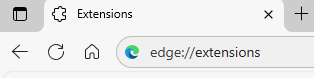
-
-
- Enable “Developer mode” (toggle in the top right corner)
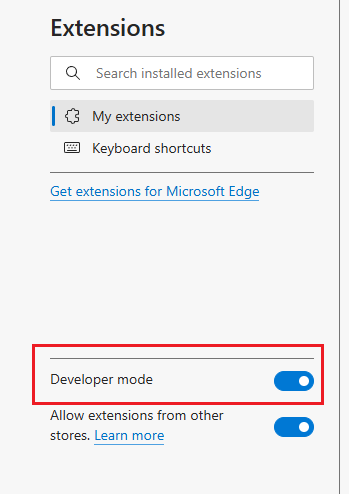
- Click “Load unpacked”

- Select the extracted extension folder (the folder containing
manifest.json) - The extension icon will appear in your toolbar

Important: This extension uses Manifest V2 and is compatible with Edge, Brave, Opera, and Vivaldi only. Chrome does not support Manifest V2 extensions.
Method 2: Automatic Update (In-App)
The extension includes an automatic update system:
- The extension checks for updates automatically (every 24 hours)
- When an update is available, you’ll see an update banner in the extension popup
- Click “Download” to download the new version as a ZIP file
- Extract the ZIP and replace the files in your existing extension folder
- Click “Reload Extension” in the popup to apply the update
Tip: The extension will show you the exact path to your extension folder for easy updating.
Step 3: Pin the Extension (Recommended)
- Click the puzzle icon in your browser toolbar
- Find “Sessner – Multi-Session Manager”
- Click the pin icon to keep it visible
That’s it! You’re ready to go.
📖 What Is This? | ✨ Key Features | 📦 Installation | 🎓 How to Use | 💡 Use Cases | 🔍 Understanding | 🛠️ Troubleshooting | 🔐 Privacy | 💡 Tips | ❓ FAQ | 💰 Pricing | 📋 Technical
🎓 How to Use
Creating Your First Isolated Session
- Click the extension icon in your toolbar
- (Optional) Enter a URL in the input field (e.g.,
https://gmail.com) - Click “New Session”
- A new tab opens with a fresh isolated session
- Log into your account as normal
The session badge will appear on the browser action icon, and the tab’s favicon will change to the extension icon with a color-coded indicator matching the session color.
Creating Multiple Sessions
Repeat the process for each account:
- Click extension icon
- Click “New Session” again
- New tab opens with a different isolated session
- Log into your second account
Each tab is completely isolated from the others. You can have as many sessions as you need!
Using Sessions
Once you’ve created a session and logged in:
- The session stays active as long as the tab is open
- No switching needed – just switch between tabs
- Popups work automatically – they inherit the parent session
- Sessions persist if you close and reopen the browser
Closing Sessions
Simply close the tab! The session automatically converts to a “dormant” state (preserving your cookies and URLs for later use).
- Free/Premium/Enterprise (auto-restore disabled): Session becomes dormant – reopen anytime via “Open Session” button
- Enterprise (auto-restore enabled): Session deleted – will auto-restore on next browser startup
- Manual deletion: Use the X icon on dormant sessions to permanently delete
📖 What Is This? | ✨ Key Features | 📦 Installation | 🎓 How to Use | 💡 Use Cases | 🔍 Understanding | 🛠️ Troubleshooting | 🔐 Privacy | 💡 Tips | ❓ FAQ | 💰 Pricing | 📋 Technical
💡 Common Use Cases
📧 Multiple Email Accounts
Scenario: You have work email, personal email, and a side business email.
Solution: Open three sessions:
- Tab 1: Work Gmail ([email protected])
- Tab 2: Personal Gmail ([email protected])
- Tab 3: Business Gmail ([email protected])
Check all three accounts simultaneously without logging in and out.
📱 Social Media Management
Scenario: Managing personal and business social media accounts.
Solution: Open separate sessions for each account:
- Personal Facebook, Twitter, Instagram
- Business Facebook, Twitter, Instagram
- Client accounts
Post, reply, and manage all accounts in parallel.
🛒 E-Commerce & Marketplace Testing
Scenario: You sell products online and need to test the buyer experience.
Solution:
- Tab 1: Seller account (manage inventory, process orders)
- Tab 2: Buyer account (test checkout, view as customer)
- Tab 3: Different buyer account (test different scenarios)
Switch between perspectives instantly.
👨💻 Development & QA Testing
Scenario: Testing web applications with different user roles.
Solution:
- Tab 1: Admin account (full permissions)
- Tab 2: Regular user account (limited permissions)
- Tab 3: Guest account (read-only)
- Tab 4: Test account (specific scenario)
Test all user roles simultaneously without re-logging.
🏢 Work & Personal Separation
Scenario: Keep work and personal accounts completely separate.
Solution:
- Work tabs: All work-related accounts in isolated sessions
- Personal tabs: All personal accounts in isolated sessions
Never accidentally post from the wrong account again!
🌍 Multi-Region Testing
Scenario: Testing how websites behave with different accounts or regions.
Solution:
- Multiple accounts with different settings
- Test localization
- Test region-specific features
💼 Client Account Management
Scenario: Managing multiple client accounts (for agencies, freelancers, consultants).
Solution:
- One session per client
- Keep client data completely separate
- No risk of cross-contamination
📖 What Is This? | ✨ Key Features | 📦 Installation | 🎓 How to Use | 💡 Use Cases | 🔍 Understanding | 🛠️ Troubleshooting | 🔐 Privacy | 💡 Tips | ❓ FAQ | 💰 Pricing | 📋 Technical
🔍 Understanding Key Features
What Is Session Isolation?
Session isolation means each tab has its own completely separate environment:
- Separate Cookies: Each session has its own set of cookies
- Separate Storage: localStorage, sessionStorage, and IndexedDB are isolated
- No Interference: Actions in one session don’t affect others
- True Independence: It’s like running completely separate browsers
📖 What Is This? | ✨ Key Features | 📦 Installation | 🎓 How to Use | 💡 Use Cases | 🔍 Understanding | 🛠️ Troubleshooting | 🔐 Privacy | 💡 Tips | ❓ FAQ | 💰 Pricing | 📋 Technical
🛠️ Troubleshooting
Issue: Extension Icon Not Showing
Solution:
- Go to
[browser-name]://extensions/ - Verify the extension is enabled
- Click the puzzle icon in toolbar and pin the extension
Note: Replace [browser-name] with your browser: edge, brave, vivaldi or opera
Issue: Sessions Not Working After Browser Restart
How It Works:
- Extension waits 2-4 seconds for Edge to restore tabs after browser launch
- Uses intelligent URL-based matching to reconnect sessions to tabs
- Session badges and colors automatically reappear
- All cookies and storage data fully restored
- Retry logic handles slow system startups
If Sessions Still Don’t Restore:
- Ensure Edge is configured to “Open tabs from previous session” (Settings → Start, home, and new tabs)
- Check Edge settings: “Clear browsing data on close” should not include cookies or site data
- Verify extension is enabled at
[browser-name]://extensions/ - Wait 5-10 seconds after browser startup for restoration to complete
Note: Replace [browser-name] with your browser: edge, brave, vivaldi or opera
Issue: Can’t Create New Session
Solution:
- Check if extension has permissions
- Try reloading the extension at
[browser-name]://extensions/ - Close and reopen the browser
Note: Replace [browser-name] with your browser: edge, brave, vivaldi or opera
Issue: Logged Out When Switching Tabs
This is expected! Each session is isolated. When you switch tabs, you’re switching to a different session with different credentials.
If you want the same account in multiple tabs, just use regular tabs without creating new sessions.
Issue: Popup Window Shows Wrong Account
Check:
- Was the popup opened from a session tab?
- Does the popup URL match the parent domain?
If issues persist, the website might be using unusual popup mechanisms. Try using the session in a regular tab instead.
Issue: Website Behaving Strangely
Some websites use advanced tracking or fingerprinting:
Solution:
- Clear the session (close tab and create new session)
- Try opening in a regular tab first to see if it’s extension-related
- Some websites may detect multiple accounts from same IP
Issue: Session Badge Not Showing
Solution:
- The tab might not have an active session
- Try creating a new session for that tab
- Check if extension is enabled
Issue: Tab Favicon Not Changing
What to expect: Session tabs should show the extension icon with a colored badge instead of the website’s original favicon.
Solution:
- Refresh the tab (F5) to trigger favicon update
- Non-session tabs keep their original favicons (this is correct behavior)
- Check browser console (F12) for any favicon-related errors
- Verify
content-script-favicon.jsis enabled in[browser-name]://extensions/
Note: Replace [browser-name] with your browser: edge, brave, vivaldi or opera
📖 What Is This? | ✨ Key Features | 📦 Installation | 🎓 How to Use | 💡 Use Cases | 🔍 Understanding | 🛠️ Troubleshooting | 🔐 Privacy | 💡 Tips | ❓ FAQ | 💰 Pricing | 📋 Technical
🔐 Privacy & Security
Local Storage Only
- All session data is stored locally on your device
- No cloud sync – data never leaves your computer
- No external connections – extension works completely offline
- No data collection – we don’t track, log, or collect anything
Security Considerations
What This Extension Does:
- Creates isolated cookie and storage containers per tab
- Manages cookie partitioning automatically with domain validation
- Ensures sessions don’t interfere with each other
- Validates cookie domains to prevent cross-domain injection
- Enforces cookie expiration to prevent stale authentication
- Isolates iframes to prevent third-party tracking leakage
What This Extension Does NOT Do:
- Does not hide your IP address (use a VPN for that)
- Does not prevent browser fingerprinting
- Does not encrypt your data (it’s stored in Edge’s standard storage)
- Does not bypass website security measures
Best Practices
- Use Strong Passwords: Extension doesn’t manage passwords, use a password manager
- Enable Two-Factor Authentication: For important accounts
- Be Careful With Cookies: Don’t share your computer while sessions are active
- Log Out When Done: Close tabs to end sessions
- Regular Security Updates: Keep Edge and the extension updated
Permissions Explained
The extension requires these permissions:
- webRequest – To intercept HTTP requests for cookie isolation
- webRequestBlocking – To modify requests synchronously for real-time cookie injection
- cookies – To create isolated cookie containers
- storage – To save session mappings persistently
- tabs – To manage tab-session relationships
- webNavigation – To track popup inheritance
- <all_urls> – To work on all websites
These permissions are used solely for session isolation functionality.
📖 What Is This? | ✨ Key Features | 📦 Installation | 🎓 How to Use | 💡 Use Cases | 🔍 Understanding | 🛠️ Troubleshooting | 🔐 Privacy | 💡 Tips | ❓ FAQ | 💰 Pricing | 📋 Technical
💡 Tips & Best Practices
1. Plan Your Sessions
Before creating sessions, think about:
- Which accounts do you need active simultaneously?
- How will you organize tabs?
- Do you need sessions to persist across restarts?
2. Use Descriptive URLs
When creating sessions, entering the target URL:
- Saves you time (tab opens at the right page)
- Helps organize your workflow
- Reduces clicking around
3. Keep It Simple
Don’t over-complicate:
- Only create sessions when you need isolation
- Use regular tabs for same-account browsing
- Close sessions when done to keep things clean
4. Test Before Important Tasks
Before using sessions for critical work:
- Test with less important accounts first
- Verify popups work as expected
- Ensure the website behaves correctly
5. Combine With Other Tools
Sessner works great with:
- Password managers (LastPass, 1Password, Bitwarden)
- Tab management extensions
- Productivity tools
6. Understand Limitations
Session isolation is not:
- Anonymous browsing (websites see your IP)
- A VPN replacement
- Protection from tracking across sessions (same IP, same device fingerprint)
📖 What Is This? | ✨ Key Features | 📦 Installation | 🎓 How to Use | 💡 Use Cases | 🔍 Understanding | 🛠️ Troubleshooting | 🔐 Privacy | 💡 Tips | ❓ FAQ | 💰 Pricing | 📋 Technical
❓ Frequently Asked Questions
Q: How is this different from browser profiles?
A: Browser profiles are heavy – they duplicate your entire browser environment. Sessner is lightweight and tab-focused:
- Profiles: Separate browser windows, bookmarks, history, extensions
- Sessner: Same browser, just isolated sessions per tab
Q: How is this different from Incognito/Private mode?
A: Incognito mode:
- Doesn’t save history or cookies after closing
- All incognito tabs share the same session
- Limited to incognito-enabled extensions
Sessner:
- Each tab has its own isolated session
- Sessions persist across browser restarts
- Works with all your regular extensions
- Works in both normal and incognito modes
Q: Can I use this with Chrome or Firefox?
A: This extension uses Manifest V2 which Chrome no longer supports.
Compatible browsers:
- ✅ Microsoft Edge (Chromium-based, version 88+)
- ✅ Brave (Version 1.0+)
- ✅ Opera (Version 60+)
- ✅ Vivaldi (Version 2.0+)
Not compatible:
- ❌ Chrome – Chrome deprecated Manifest V2 support and does not allow loading MV2 extensions
- ❌ Firefox – Requires significant API changes (uses WebExtensions API instead of Chrome Extension API)
Why Manifest V2?
- Chrome’s Manifest V3 removed the
webRequestBlockingAPI which is essential for complete cookie isolation - Without blocking mode, sessions can leak cookies between each other, breaking the core functionality
- Manifest V2 provides the necessary APIs for industrial-grade session isolation
Q: Does this work on mobile?
A: No, this is a desktop browser extension only. Mobile browsers don’t support extensions in the same way.
Q: Can I backup my sessions?
A: Yes, export/import functionality available to Premium & Enterprise tier only:
- Premium tier: Export/import individual sessions to JSON files
- Enterprise tier: Bulk export all sessions + AES-256 encryption for sensitive data
- Free tier: Feature not available (upgrade to Premium or Enterprise)
Sessions are also stored locally and persist across browser restarts with tier-based retention (Free: 7 days, Premium/Enterprise: permanent).
Q: Will this slow down my browser?
A: No significant performance impact:
- Each session adds minimal memory overhead (~10-20KB)
- Content scripts are lightweight (~50-100KB per tab)
- One-time favicon processing (no continuous monitoring)
- Debounced persistence reduces storage writes
- Browser restart restoration adds 2-4 second one-time delay (only on startup)
- Overall impact is negligible on modern systems
Q: Can websites detect I’m using multiple sessions?
A: Websites might notice multiple accounts from the same IP address, but they won’t detect the extension itself. Use responsibly and follow website terms of service.
Q: Is this legal?
A: Yes, managing multiple browser sessions is legal. However, always follow website terms of service – some sites prohibit multiple accounts.
Q: What happens if I disable the extension?
A: Active sessions will end, and you’ll return to Edge’s default session. Your logged-in accounts won’t be affected, but the isolation will be gone.
Q: Can I rename sessions or add labels?
A: Yes, session naming/labeling feature is available to Premium & Enterprise tier only:
- Premium/Enterprise: Custom session names (e.g., “Work Gmail”, “Personal Facebook”)
- Inline editing: Double-click session name to edit
- Full validation: Max 50 chars, emoji support, duplicate detection
- Free tier: Feature not available (upgrade for session naming)
Q: What is a dormant session and when does a session become dormant?
A: A dormant session is a session without any active tabs, but with all its data (cookies and URLs) preserved for later use.
A session becomes dormant when:
- You close all tabs in that session – The session automatically converts to dormant state
- Browser restart (Free/Premium tiers) – Tab mappings are cleared, sessions become dormant
- Browser restart (Enterprise with auto-restore disabled) – Sessions convert to dormant
What happens to dormant sessions:
- Data preserved: All cookies and tab URLs are saved
- Reopenable: Click “Open Session” button to restore the session with exact URLs and cookies
- Retention period: Free tier (7 days), Premium/Enterprise (permanent)
- No quantity limit: You can have unlimited dormant sessions (only time retention applies)
- Manual deletion: Use the X icon to delete unwanted dormant sessions
Enterprise tier exception: Enterprise users with auto-restore ENABLED do not create dormant sessions – sessions are completely deleted when all tabs close (will auto-restore on next browser startup).
Q: Can I delete dormant sessions?
A: Yes! The dormant session deletion option is available for all tiers:
- All tiers: X icon on dormant session cards for manual deletion or click “Delete All” button.
- Confirmation dialog: Prevents accidental deletion
- Multi-layer deletion: Removes from all storage layers (in-memory, IndexedDB, chrome.storage.local)
- No limit: Keep as many dormant sessions as you want (only retention period applies)
📖 What Is This? | ✨ Key Features | 📦 Installation | 🎓 How to Use | 💡 Use Cases | 🔍 Understanding | 🛠️ Troubleshooting | 🔐 Privacy | 💡 Tips | ❓ FAQ | 💰 Pricing | 📋 Technical
💰 Pricing & Plans
Sessner offers three flexible pricing tiers designed to meet different user needs – from individual users to professional teams.
📊 Plan Comparison
| Feature | FREE | PREMIUM $4.99/month | ENTERPRISE $9.99/month |
|---|---|---|---|
| Concurrent Sessions | 3 | Unlimited | Unlimited |
| Session Data Retention | 7 days | Permanent | Permanent |
| Auto-Restore on Browser Restart | ❌ | ❌ | ✅ |
| Session Isolation | ✅ | ✅ | ✅ |
| Color-Coded Badges | 6 colors | 12+ colors | Custom colors |
| Session Naming/Labeling | ❌ | ✅ | ✅ |
| Session Export/Import | ❌ | ✅ | ✅ |
| Session Encryption (AES-256) | ❌ | ❌ | ✅ |
| Session Templates (coming soon) | ❌ | ✅ | ✅ |
| Portable Sessions (USB/Network) (coming soon) | ❌ | ❌ | ✅ |
| Advanced Analytics (coming soon) | ❌ | Basic | ✅ |
| Local API Server (coming soon) | ❌ | ❌ | ✅ |
| Multi-Profile Management (coming soon) | ❌ | ❌ | ✅ |
| Support | Community | Priority |
💵 Pricing Details
| Plan | Monthly | Annual | Savings |
|---|---|---|---|
| FREE | $0 | $0 | – |
| PREMIUM | $4.99 Subscribe | Save $30 (50%) | |
| ENTERPRISE | $9.99 Subscribe | Save $60 (50%) |
🎯 Which Plan Is Right for You?
Choose FREE if you:
- Need 2-3 concurrent sessions maximum
- Use sessions occasionally (not daily workflow)
- Don’t need organization features
- Are okay with 7-day inactive session cleanup
- Just want to try the extension
- Are a student or casual personal user
Example Users: Personal user separating work/personal email, students managing school accounts, casual users testing the extension.
Choose PREMIUM ($4.99/month) if you:
- Need more than 3 concurrent sessions (typically 5-15)
- Use sessions daily as part of your workflow
- Manage multiple client accounts professionally
- Need session naming for organization
- Want export/import for backup
- Value time savings over $5/month
- Need permanent session storage
Example Users: Social media managers (5-10 client accounts), e-commerce sellers (multiple Amazon/eBay accounts), freelancers managing client accounts, developers testing multi-user scenarios, customer support agents.
ROI Calculation: Time saved: 10-15 hours/month | Value: $100-$500 (depending on hourly rate) | Cost: $5/month | ROI: 20-100x
Choose ENTERPRISE ($9.99/month) if you:
- Manage 20+ sessions regularly
- Need portable sessions across multiple computers (USB/network drives)
- Require AES-256 encryption for sensitive data
- Want automation (auto-open, scheduling, macros)
- Need advanced analytics and reporting
- Are a developer needing local API access
- Manage multiple separate profiles for different clients/projects
Example Users: Security-conscious professionals, developers needing custom automation, power users with portable workflow needs, consultants managing 30+ client accounts, freelancers working on multiple computers, privacy-focused agencies.
Power User Value: AES-256 encrypted session exports + Portable session files (work/home/laptop) + Local API for custom automation + Multi-profile separation (client A, B, C) + Session macros for repetitive tasks | Value: Complete control + maximum security + zero cloud dependency | ROI: Priceless for privacy-conscious professionals
✨ Why Sessner Pricing?
- Cheaper than competitors: SessionBox charges $7.99/month – we’re just $4.99/month
- 100% Private: Unlike competitors with cloud sync, we’re 100% local – zero data risk
- Value-based pricing: Priced based on value delivered, not arbitrary costs
- Generous free tier: Build trust with functional free version (3 sessions)
- 50% annual discount: Save significantly with yearly commitment
- No hidden fees: What you see is what you pay
- Privacy-first features: Enterprise tier focuses on encryption & portability, not cloud dependency
- Less than 1 coffee per month: Premium costs just $0.16/day
📖 What Is This? | ✨ Key Features | 📦 Installation | 🎓 How to Use | 💡 Use Cases | 🔍 Understanding | 🛠️ Troubleshooting | 🔐 Privacy | 💡 Tips | ❓ FAQ | 💰 Pricing | 📋 Technical
📋 Technical Information
Browser Compatibility
This extension uses Manifest V2 for complete cookie isolation via webRequestBlocking API.
Supported Browsers:
- ✅ Microsoft Edge: Chromium-based Edge (version 88+)
- ✅ Brave: Version 1.0+
- ✅ Opera: Version 60+
- ✅ Vivaldi: Version 2.0+
Not Supported:
- ❌ Chrome: Does not support Manifest V2 (deprecated by Google)
- ❌ Firefox: Requires significant API changes (WebExtensions API)
Why MV2?
- Chrome MV3 removed
webRequestBlockingwhich is essential for session isolation - Without blocking mode, cookies leak between sessions (security issue)
- MV2 provides industrial-grade isolation guarantee
Required Permissions
webRequest– HTTP request interception for cookie isolationwebRequestBlocking– Synchronous request modificationcookies– Cookie isolation and managementstorage– Session persistence across browser restartstabs– Tab-session relationship managementwebNavigation– Popup window detection and tracking<all_urls>– Universal site support
Storage
- Uses Chrome Storage API (
chrome.storage.local) - Session data stored locally only
- No size limits for practical use
- Automatic persistence with debounced writes for performance
Incognito Mode Support
The extension supports incognito mode with the “spanning” configuration, meaning:
- Works in both normal and incognito windows
- Sessions created in incognito mode remain isolated
- Same background script serves both contexts
📖 What Is This? | ✨ Key Features | 📦 Installation | 🎓 How to Use | 💡 Use Cases | 🔍 Understanding | 🛠️ Troubleshooting | 🔐 Privacy | 💡 Tips | ❓ FAQ | 💰 Pricing | 📋 Technical
| Package Type | Premium, Enterprise |
|---|---|
| Duration | Monthly, Annually |
Only logged in customers who have purchased this product may leave a review.


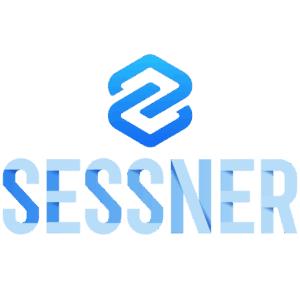
Reviews
There are no reviews yet.